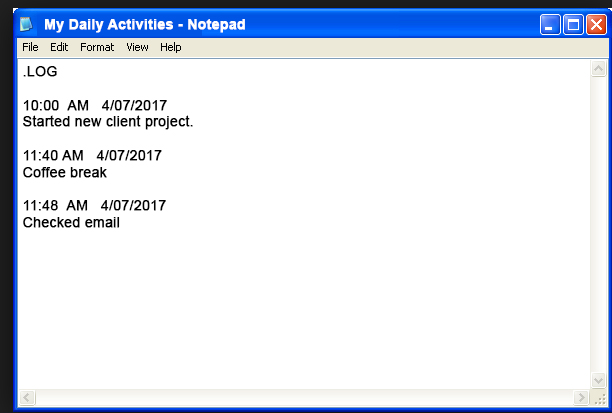Windows Notepad – Stay Organized and Track Activities All Day Long!
Microsoft’s Windows Notepad is the “go to” tool if you want to make quick notes, keep lists or stay organized. But we think its best feature is the “auto insert timestamp.” Once you add 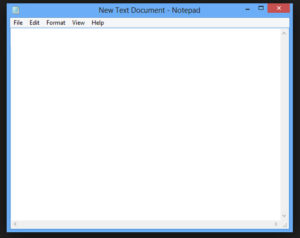 this feature, suddenly Notepad offers a simple and easy way to track how long an activity takes.
this feature, suddenly Notepad offers a simple and easy way to track how long an activity takes.
The potential uses for the Windows Notepad auto insert timestamp are endless. You can use it to streamline your work process or analyze how much time is spent on various activities. Or, use the app to track your time when billing projects as a subcontractor or freelancer. You can also use Notepad to keep notes on your exercise efforts, determine how long it takes for meal prep or calculate how much time you spend on coffee breaks.
Here’s our guide to setting up the auto insert timestamp:
Create a LOG in Windows Notepad
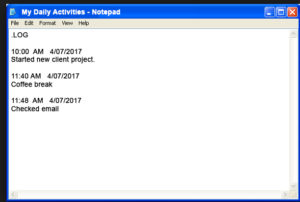
Open Notepad by clicking on Programs > Accessories > Notepad
Type .LOG (must be all uppercase) in the Notepad window.
Click ENTER.
Click on File > Save As, and give the file a name you like. Save this text file in a place where you can easily find and use it every day.
Learn additional methods for opening Notepad.
Add a Timestamp
Each time you open your text file in Notepad, a new time and date entry is automatically added. You can then type a description of your task right below this entry.
Keep this text file open all day long, then each time you want to enter a new task, just click the F5 key to insert the current time and date above your task. This saves time locating and opening Notepad every time you want to update it.
Use Windows Notepad as a Search Tool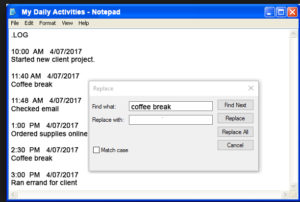
Another benefit of Windows Notepad is that it can act as a search tool. Search for a specific task or see how much time you spend on a particular activity. When in Notepad, simply use the Find tool on your computer to look up a search term in Notepad.
Change Date/Time Format in Windows Notepad
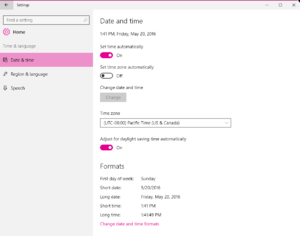
You can change the Windows Notepad time/date setting in multiple ways. For example, Windows 10 users can open Control Panel > Region > Clock, Language and Region > Change date, time or number format. Or, open Settings > Time & Language and click on Date & time to change the format you want.
If you find a unique use for Windows Notepad, we’d love to hear about it in the comments below. We enjoy hearing how people efficiently manage and organize their lives. After all, doing so means you enjoy more time to do what you love most.
For more tech tips and tools essential to keeping your life organized, send an email with your name and email address to hello@paageetcie.com, and we’ll add you to our enewsletter list.